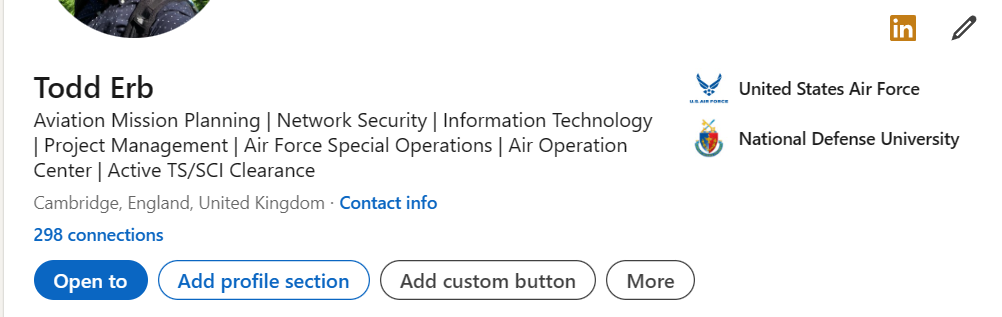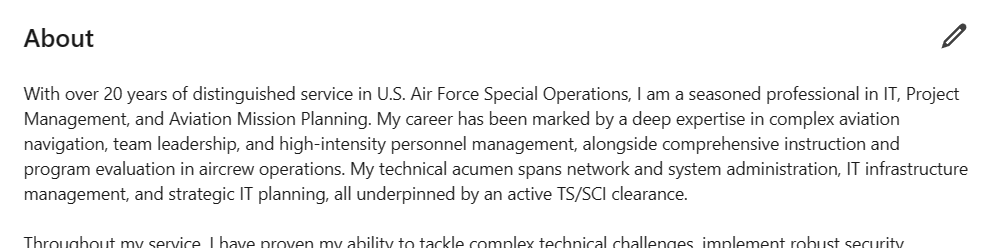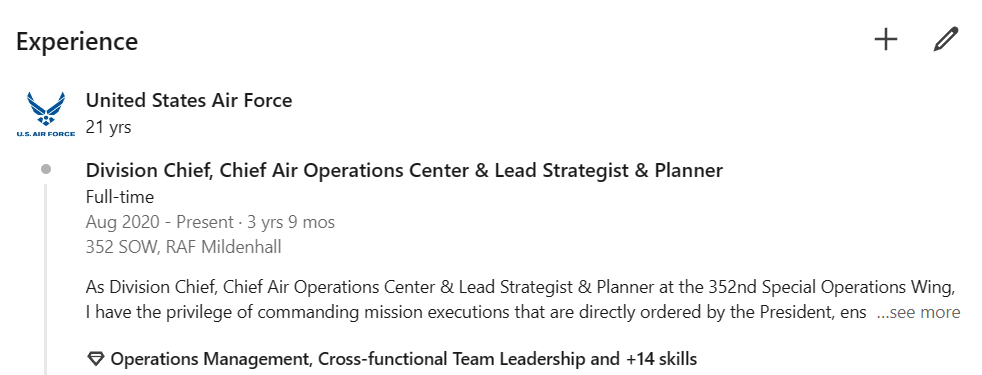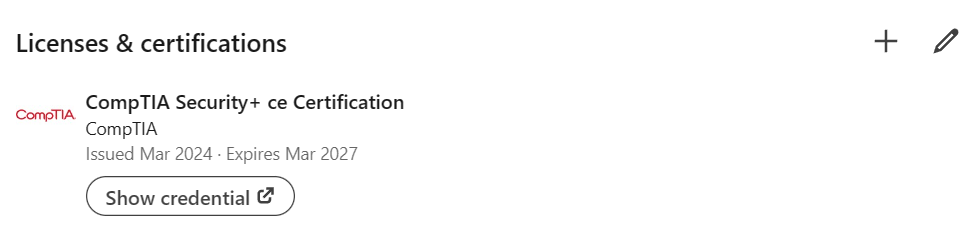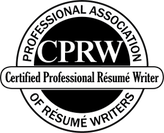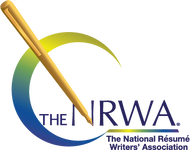|
Update Your Headline
Update Your About Section
Update Your Experience Section
Update Your Education Section
Add or Update Certifications
Add Skills
Tips for Optimizing Your Profile
0 Comments
Your comment will be posted after it is approved.
Leave a Reply. |
Categories
All
Archives
December 2023
|
HOURSM-F: 9am - 5pm
|
|